When you access the page, the entry box “Recipient" is already filled out with your name and the “Account” selection menu is preset with sub-account 00. If you would like to select a different sub-account, change this presetting as necessary.
Now you fill out all the remaining entry boxes as with a normal transfer and select the sub-accounts to and from which you want to transfer the funds.
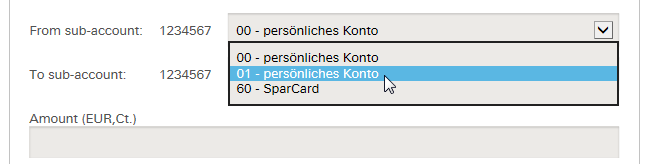
Click on the "To order confirmation" button at the end of the form to send the order.
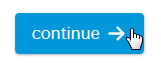
Before your order is executed, you have the opportunity to review your entries on the following overview.
If you notice an error, simply click on the "Change order" button and correct the entry.
To make your order binding, please enter the requested TAN. Then click on the "Execute transfer order" button.
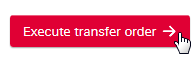
If your order was executed with no errors, all the entries are summarized again in a table on the next page.
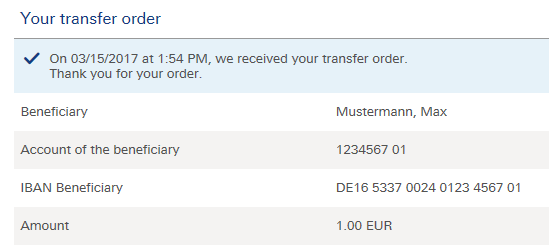
Your order was executed successfully.